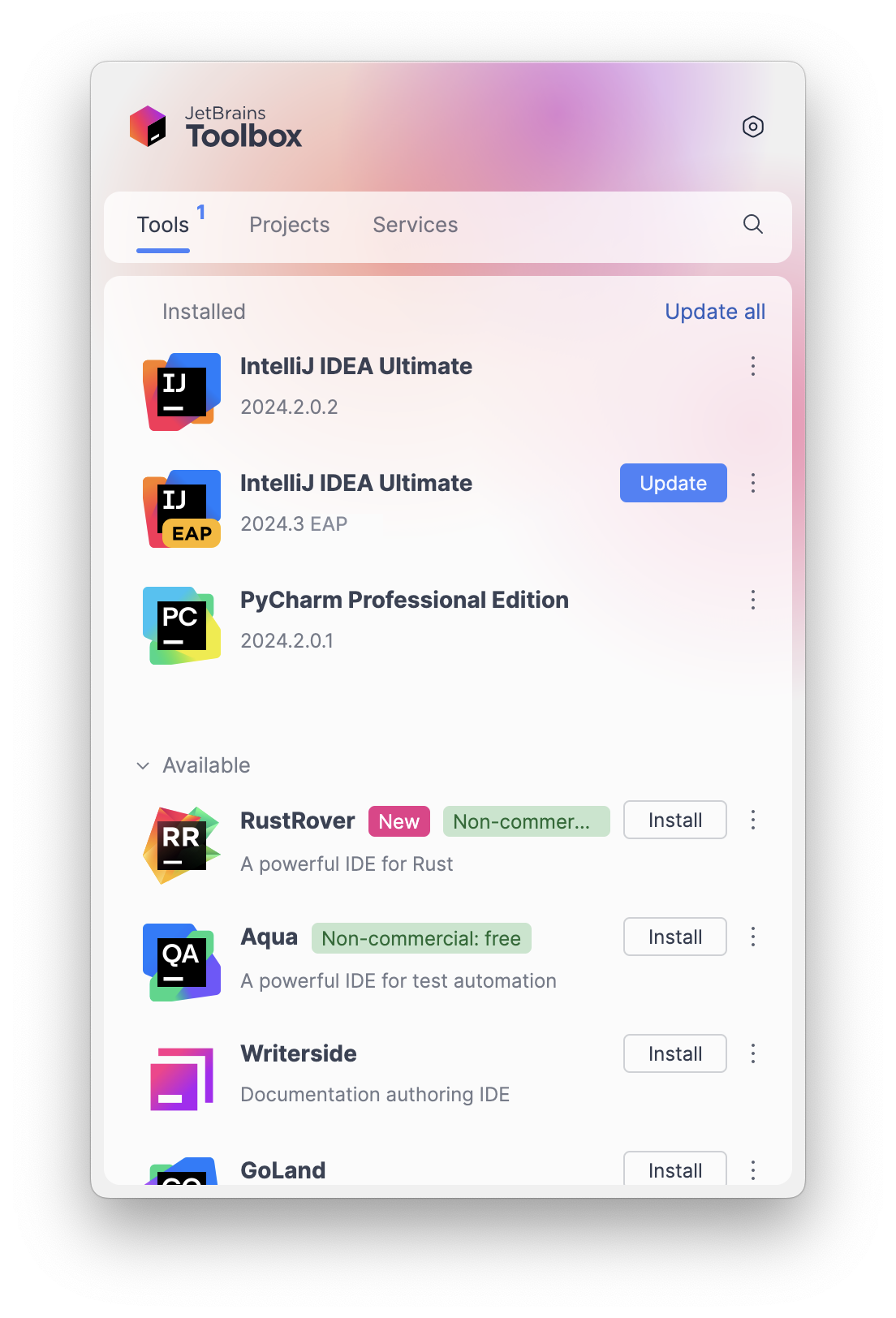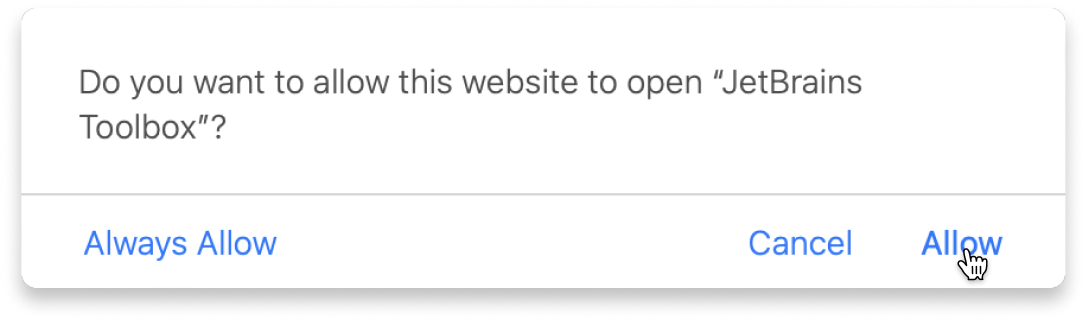Introductory Kotlin workshop for programmers
<p>This is an introductory workhshop into the wondrous world of Kotlin provided by David Stibbe and Ali Meshkat. The target audience is anyone with a bit of programming experience and an interest in learning Kotlin. Through these assignments we will explore the most important aspects of the Kotlin language and how to apply these. The presented materials are based on the official <a href="https://kotlinlang.org/docs/home.html">Kotlin documentation</a>.</p> <h2>Topics</h2> <ul> <li>Basics</li> <li>Nullable Types</li> <li>Functions and Lambdas</li> <li>Generics</li> <li>Collections</li> <li>Extensions</li> <li>Objects</li> <li>Testing</li> </ul>
About
This is an introductory workhshop into the wondrous world of Kotlin provided by David Stibbe and Ali Meshkat.
The target audience is anyone with a bit of programming experience and an interest in learning Kotlin.
Through these assignments we will explore the most important aspects of the Kotlin language and how to apply these.
The presented materials are based on the official Kotlin documentation.
Topics
- Basics
- Nullable Types
- Functions and Lambdas
- Generics
- Collections
- Extensions
- Objects
- Testing
Content
- Test
- Basics
- Functions and Lambdas
- Generics
- Collections
- Extensions
- Objects
- Testing
- Generics In-depth
Learn with the tools developers use every day
What do you need to start?
The JetBrains Toolbox App 2.7+ makes setting up your course effortless. Already have a compatible IDE? It will launch it. If not, the app will install the right free IDE for your course.
Learn more about our licences here.
Click Launch course and then Allow to open the Toolbox App.
Select Always Allow to skip this confirmation in the future.
To return to the course later, find it in your IDE's recent projects.
Need more help? Check out our guide.
The JetBrains Toolbox App 2.7+ makes setting up your course effortless. Already have a compatible IDE? It will launch it. If not, the app will install the right free IDE for your course.
Learn more about our licences here.
Click Launch course and then Allow to open the Toolbox App.
Select Always Allow to skip this confirmation in the future.
To return to the course later, find it in your IDE's recent projects.
Need more help? Check out our guide.