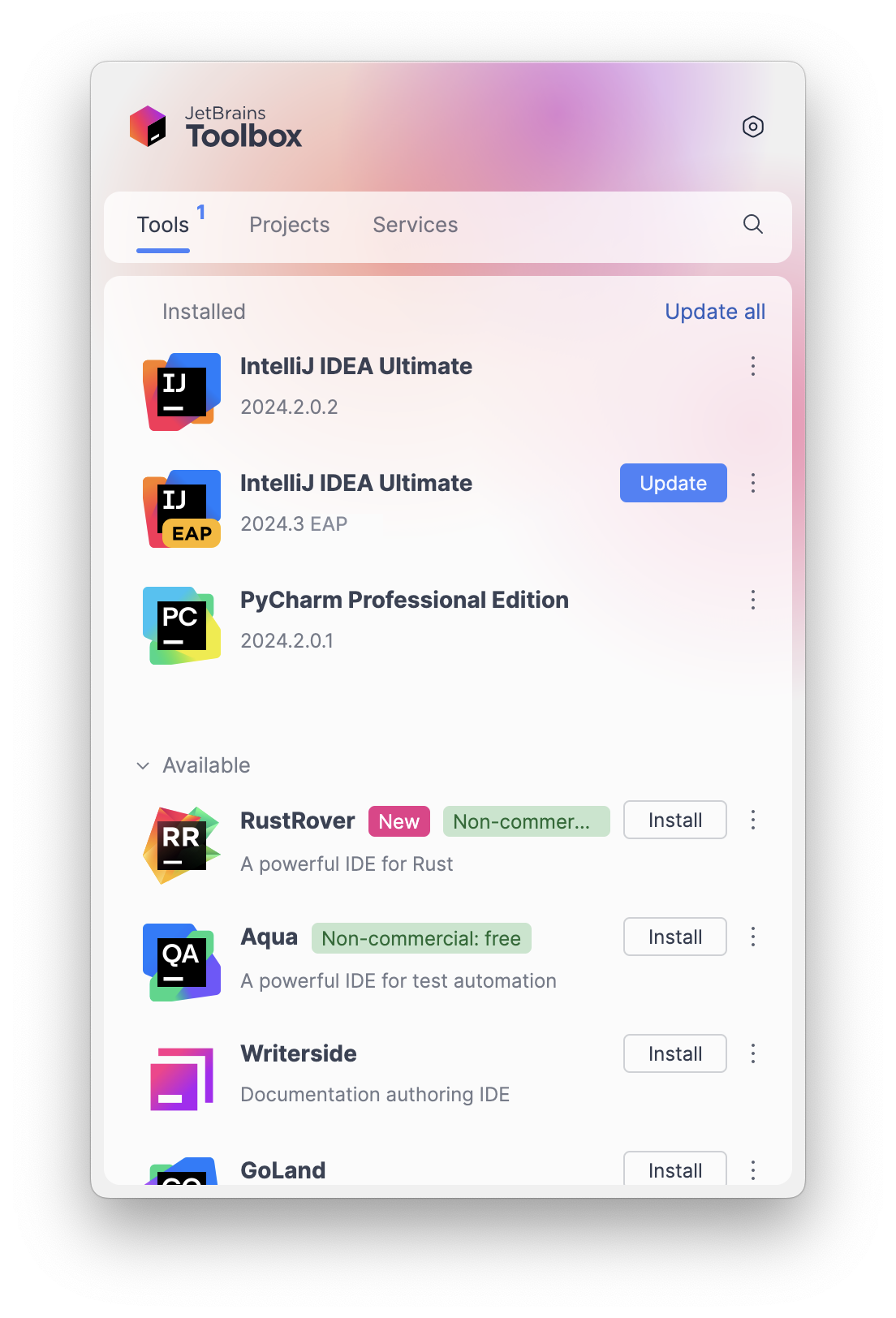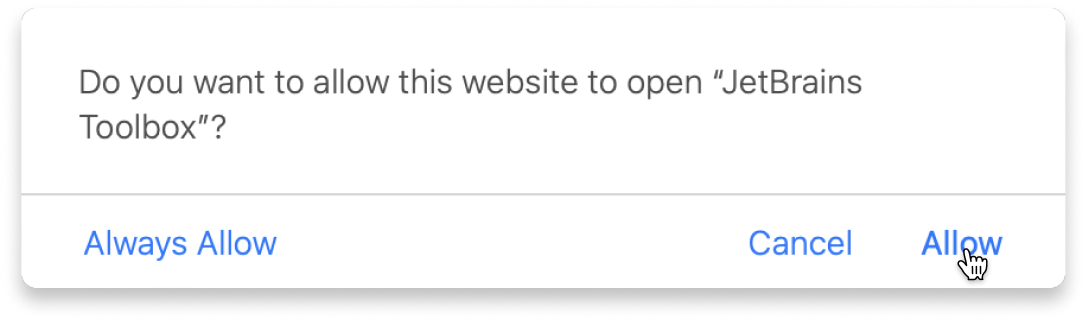Python GUI with Tkinter
This course offers learning materials for students interested in developing cross-platform desktop applications with Python’s built-in Tkinter module. The course includes two sections going from basic to intermediate, each with a range of examples and exercises on building apps with buttons, data entry widgets, and menus. These exercises guide you through the development of a strategy game with a computer opponent (that doesn’t cheat!) and a simple drawing app. Examples and exercises include using layouts, frames, buttons, data entry, binding, menus (submenus and popup), canvas (and canvas shapes), scale, spinbox, radio button, check and message box.
About
This course offers learning materials for students interested in developing cross-platform desktop applications with Python’s built-in Tkinter module. The course includes two sections going from basic to intermediate, each with a range of examples and exercises on building apps with buttons, data entry widgets, and menus. These exercises guide you through the development of a strategy game with a computer opponent (that doesn’t cheat!) and a simple drawing app. Examples and exercises include using layouts, frames, buttons, data entry, binding, menus (submenus and popup), canvas (and canvas shapes), scale, spinbox, radio button, check and message box.
Content
- 1. Intro
- 2. Widgets and Layouts
- 3. Commands with Buttons
- 4. Grid Layout
- 5. Binding Functions
- 6. Assessment Task
- 1. Menus
- 2. Canvas Widget
- 3. Widgets 2
- 4. Assessment Task
Learn with the tools developers use every day
What do you need to start?
The JetBrains Toolbox App 2.7+ makes setting up your course effortless. Already have a compatible IDE? It will launch it. If not, the app will install the right free IDE for your course.
Learn more about our licences here.
Click Launch course and then Allow to open the Toolbox App.
Select Always Allow to skip this confirmation in the future.
To return to the course later, find it in your IDE's recent projects.
Need more help? Check out our guide.
The JetBrains Toolbox App 2.7+ makes setting up your course effortless. Already have a compatible IDE? It will launch it. If not, the app will install the right free IDE for your course.
Learn more about our licences here.
Click Launch course and then Allow to open the Toolbox App.
Select Always Allow to skip this confirmation in the future.
To return to the course later, find it in your IDE's recent projects.
Need more help? Check out our guide.