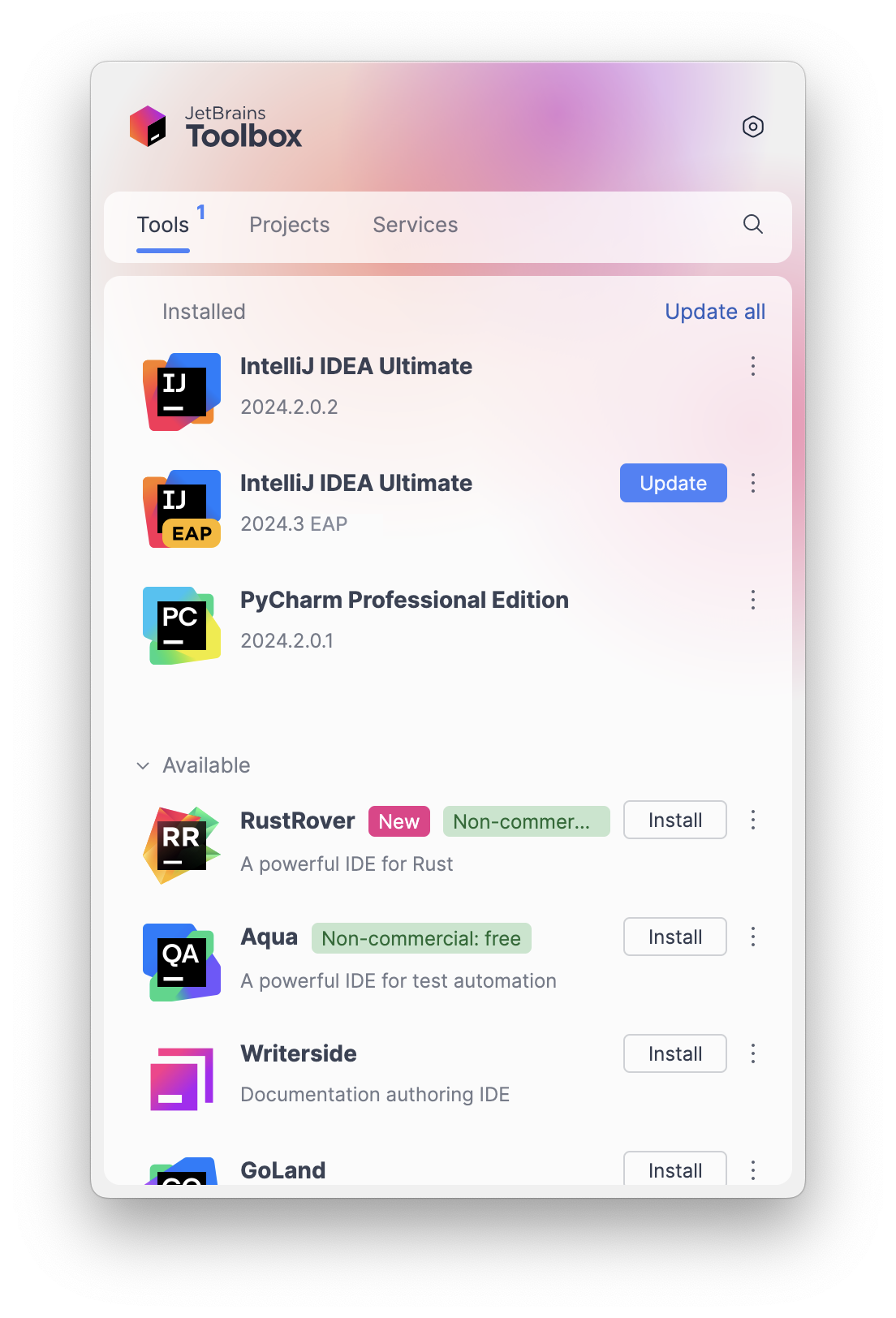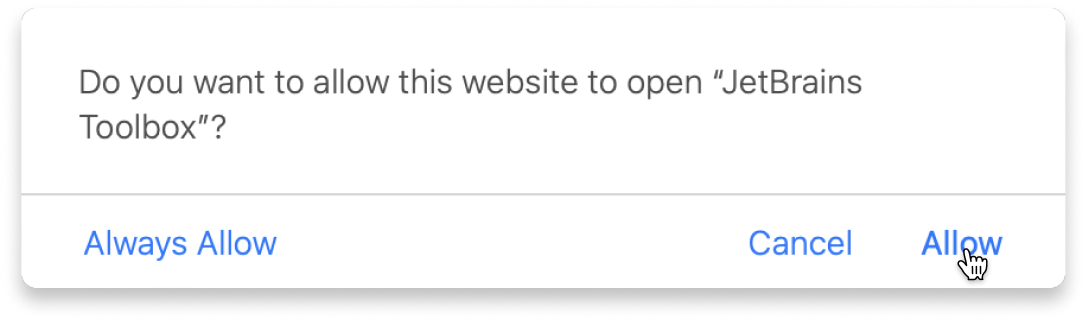Enchant Codelabs
<p>Level-up your skills with the <a href="https://terathought.github.io/">Enchant architecture stack</a>, the most concise way to develop architecture components in Kotlin Multiplatform. You'll create a full MVVM (Model-ViewModel-View) "counter" application with just a few lines of code. Then, you'll learn more about developing models with Flare, a multiplatform Firebase client, and learn how to develop ViewModels with Magic, an architecture library that makes crafting high-quality, reactive ViewModels easy. If you know a little bit of Kotlin and want to develop full-stack apps, this course is perfect for you!</p> <br><br> <p>Enjoy and good luck!</p>
About
Level-up your skills with the Enchant architecture
stack, the most concise way to develop architecture components in Kotlin Multiplatform. You'll
create a full MVVM (Model-ViewModel-View) "counter" application with just a few lines of code.
Then, you'll learn more about developing models with Flare, a multiplatform Firebase client, and
learn how to develop ViewModels with Magic, an architecture library that makes crafting high-quality,
reactive ViewModels easy. If you know a little bit of Kotlin and want to develop full-stack apps,
this course is perfect for you!
Enjoy and good luck!
Content
1. Counter Example
2. Flare and Magic Exploration
Learn with the tools developers use every day
What do you need to start?
The JetBrains Toolbox App 2.7+ makes setting up your course effortless. Already have a compatible IDE? It will launch it. If not, the app will install the right free IDE for your course.
Learn more about our licences here.
Click Launch course and then Allow to open the Toolbox App.
Select Always Allow to skip this confirmation in the future.
To return to the course later, find it in your IDE's recent projects.
Need more help? Check out our guide.
The JetBrains Toolbox App 2.7+ makes setting up your course effortless. Already have a compatible IDE? It will launch it. If not, the app will install the right free IDE for your course.
Learn more about our licences here.
Click Launch course and then Allow to open the Toolbox App.
Select Always Allow to skip this confirmation in the future.
To return to the course later, find it in your IDE's recent projects.
Need more help? Check out our guide.