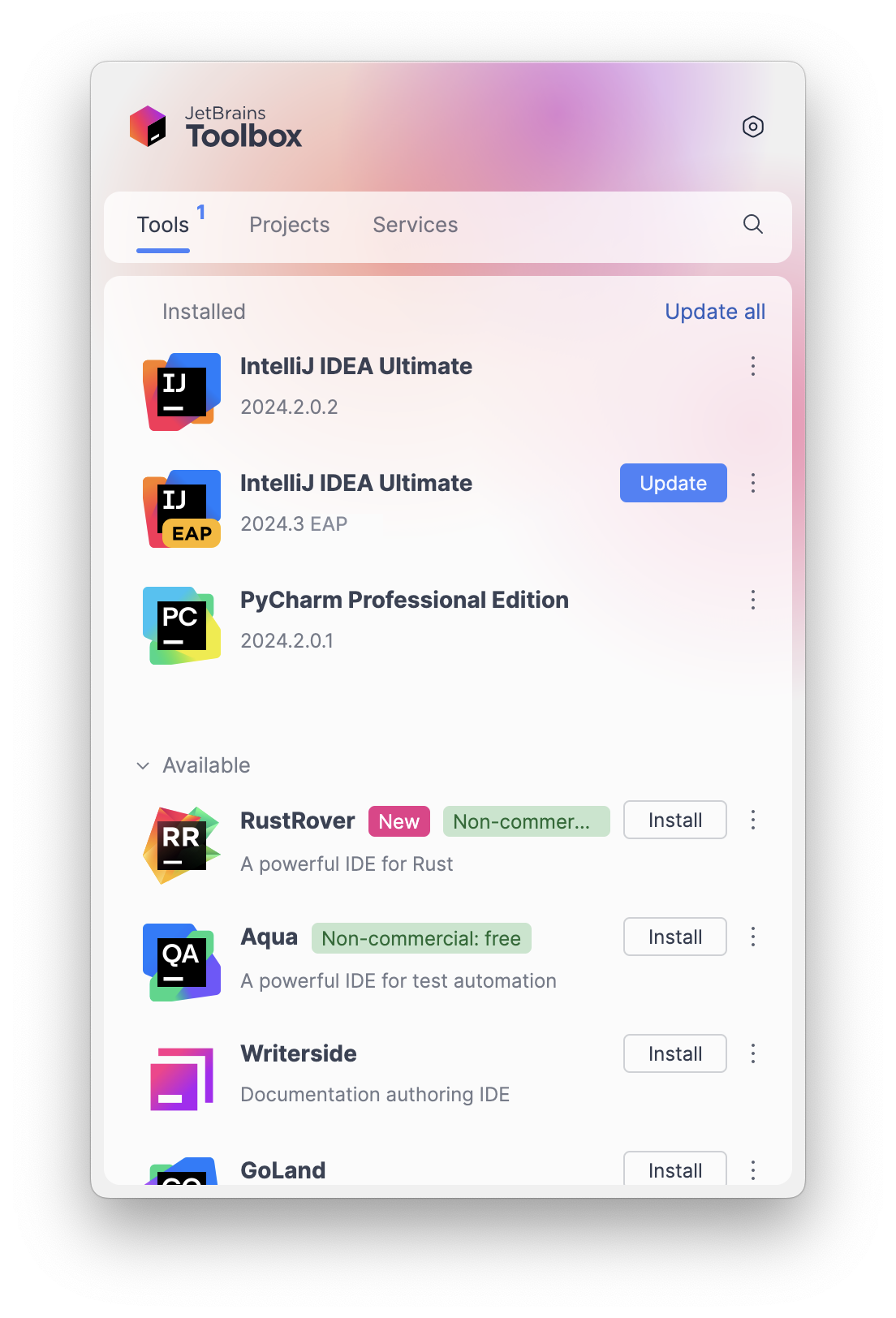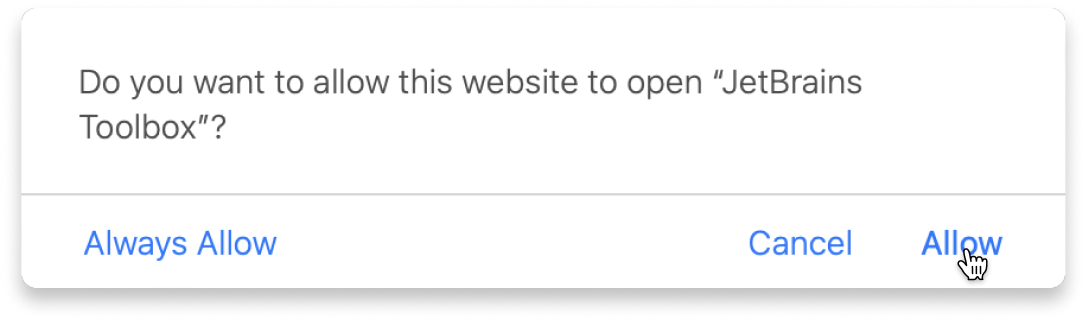Kotlin Onboarding 1: Introduction
Learn Kotlin by building games and apps from day one—no setup stress, real-time hints, and step-by-step guidance.
About
Kotlin is a modern, industry-trusted language known for its clean, beginner-friendly syntax.
This course is designed for absolute beginners and structured into short, focused modules with clear milestones and built-in IDE learning guidance.
You’ll start coding immediately and progress project by project—from your first playable console app to the classic Hangman game and a final visual pattern generator.
Your result: writing real Kotlin code in professional tools, with the confidence to keep going.
Content
- Introduction
- Program entry point
- Built-in Functions
- Variables
- Read user input
- Project
- Creating a "chat" application
- Types of variables
- Custom functions
- Loops
- if operator
- Collections
- Random
- Finishing base game
- Creating the game
- Game core
- Finishing the game
- Multi row strings
- when expression
- String functions
- Null-safety
- Finishing the game
- Patterns generator project
- Helpers
- Canvas generator
- Canvas gaps generator
- Finishing the app
Note
This course does not provide a detailed explanation of the basic concepts, like variables: it just shows how to use them in Kotlin and can briefly remind you of the definitions.
Learn with the tools developers use every day
What do you need to start?
The JetBrains Toolbox App 2.7+ makes setting up your course effortless. Already have a compatible IDE? It will launch it. If not, the app will install the right free IDE for your course.
Learn more about our licences here.
Click Launch course and then Allow to open the Toolbox App.
Select Always Allow to skip this confirmation in the future.
To return to the course later, find it in your IDE's recent projects.
Need more help? Check out our guide.
The JetBrains Toolbox App 2.7+ makes setting up your course effortless. Already have a compatible IDE? It will launch it. If not, the app will install the right free IDE for your course.
Learn more about our licences here.
Click Launch course and then Allow to open the Toolbox App.
Select Always Allow to skip this confirmation in the future.
To return to the course later, find it in your IDE's recent projects.
Need more help? Check out our guide.
FAQ and troubleshooting
Yes, you will need the JetBrains Toolbox App and a JetBrains IDE.
But don’t worry! Just click the Open course button and then select Allow in the resultant popup to install the JetBrains Toolbox App. We've taken care of all the necessary settings, and the app will handle the rest of the setup for you.
The JetBrains Toolbox App checks which IDE is compatible with your course and whether it is installed on your computer. If you have the necessary IDE installed, the app will open it. If not, JetBrains Toolbox will initiate the installation, prioritizing free community editions.
Yes, the JetBrains Toolbox App is essential even if you already have a JetBrains IDE. It automatically prepares your IDE for studying by installing the essential plugins and updating the IDE if necessary.
Please make sure your version of the JetBrains Toolbox App is 2.6 or newer. To update, open the app and click Update Toolbox App to 2.6.x., or download the latest version here.
Yes! It's 100% free and works with both the free and paid versions of JetBrains IDEs.
If you're a student, apply for the Student Pack to get full access to JetBrains IDEs for the duration of your studies. If not, check if you qualify for a free non-commercial license.
- Enable the Kotlin plugin:
- Go to Settings/Preferences | Plugins | Installed.
- Make sure that the Kotlin plugin is enabled.
- Add an SDK:
- From the main menu, select File | Project Structure | Platform Settings | SDKs.
- To add an SDK, click +, select the necessary SDK, and specify its home directory in the popup dialog.
- Download JDK (if needed):
- If you don't have the necessary JDK on your computer, select Download JDK.
- In the next dialog, specify the JDK vendor and version, change the installation path if required, and click Download.
For more information, see our Help article.